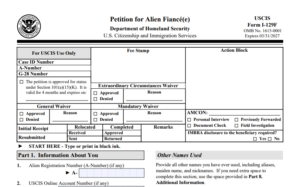myUSCIS provides a personalized account to help you navigate the immigration process. On myUSCIS, you will find:
- Up-to-date information about the application process for immigration benefits;
- Tools to help you prepare for filing and help finding citizenship preparation classes; and
- Information to help explore your immigration options

How to Create an Online USCIS Account
Step 1: Go to the USCIS website:
https://myaccount.uscis.gov/create-account
Step 2: Enter your email address.
Step 3: Confirm your email address.
- USCIS will send you an email with confirmation instructions. You will be redirected to the “Create a Password” screen.
- Note that this email will come from myaccount@uscis.dhs.gov, so make sure that you have set your spam filter system to allow emails from this account to be received.
Step 4: Create password.
Step 5: Select preference for two-step verification method.
- You will be asked to select a second verification method to be used when logging into your account. The options are authentication app, SMS text message, or email.
- Choose your preferred method of verification and click “Submit.”
- USCIS will then use the chosen method to send you a verification code. Enter this code into the registration page.
Step 6: Save the backup code given to you by USCIS.
- After setting up the two-step verification, you will be given a backup code to use to log into your USCIS account if you lose access to your authentication device (for example, you get a new phone or change your phone number).
- This code is VERY important to save for your records.
Step 7: Select password reset questions and answers.
- Once you have chosen your preferred method, you will be taken to a screen where you will be required to select, and provide answers to, five security questions. Once you have chosen your questions and answers, click “Submit.”
- It is EXTREMELY important that you make note of these for your records in case you ever forget your password and need to use the security questions to gain access to your account.
Step 8: Select Account Type.
- You will now see a screen that says “Welcome to your USCIS Account.”
- Select “myUSCIS” underneath “Login to a USCIS Service” to choose the account type.
- Select “I am an applicant, petitioner, or requestor” and click “Submit.”
Step 9: Confirmation.
- A confirmation message will be sent to the email address you provided letting you know that you have successfully created your USCIS online account.
- If you do not receive the confirmation email in your inbox within 10 minutes, check your junk mail or spam folder. If you still do not have the confirmation, go back to the home screen, https://myaccount.uscis.gov/, and select “Didn’t receive confirmation instructions.” Enter your e-mail address into the space provided and select “Resend confirmation instructions.”
We encourage you to contact our office at Enterline & Partners at 0933 301 488 or send email to info@enterlinepartners.com if you have any questions.

ENTERLINE & PARTNERS CONSULTING
Ho Chi Minh City, Vietnam Office
146C7 Nguyen Van Huong St, Thao Dien Ward,
District 2, Thu Duc City
Ho Chi Minh City, Vietnam
Tel: +84 933 301 488
Email: info@enterlinepartners.com
Facebook: Enterline & Partners – Dịch vụ Thị thực và Định cư Hoa Kỳ
YouTube: @EnterlineAndPartnersConsulting
Website: http://enterlinepartners.com
Manila, Philippines Office
LKG Tower 37th Floor
6801 Ayala Avenue
Makati City, Philippines 1226
Tel: +63 917 543 7926
Email: info@enterlinepartners.com
Facebook: Enterline and Partners Philippines
Website: https://enterlinepartners.com/language/en/welcome/
Copyright 2024. This article is for information purposes only and does not constitute legal advice. This article may be changed with or without notice. The opinions expressed in this article are those of Enterline and Partners only.